CASHIER
Set up a point of sale without needing scanners or other hardware
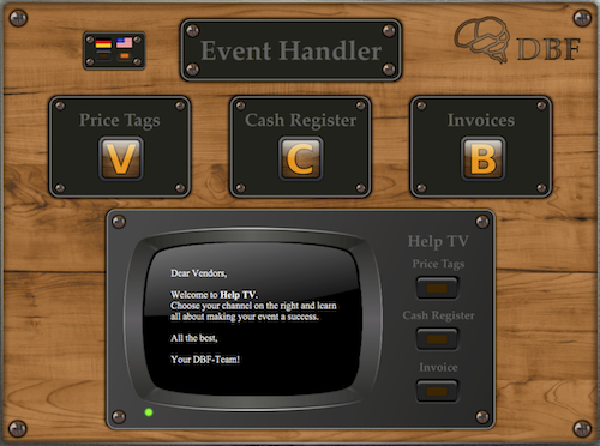
Launching Event Handler brings you to the control center.
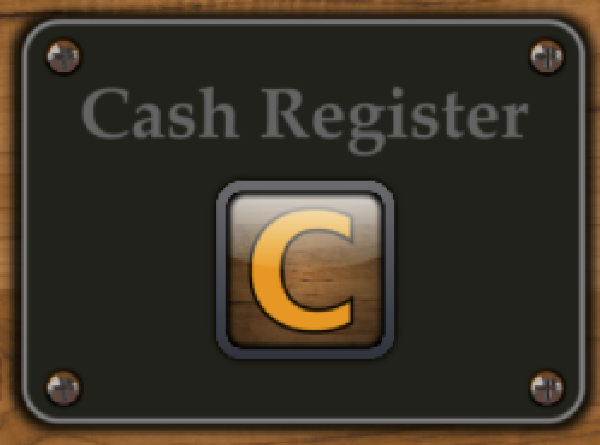
Click on the Cashier icon to launch a cash register.
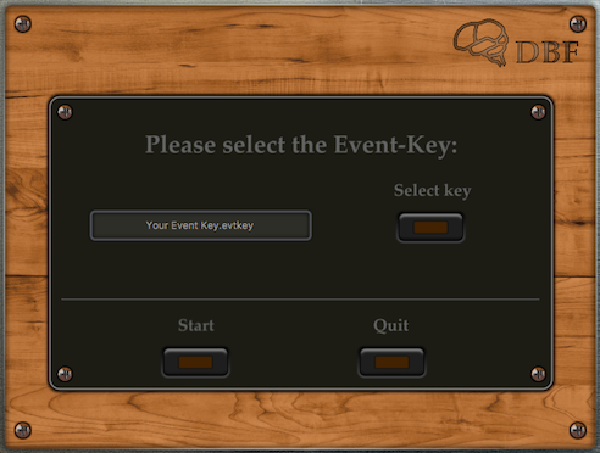
Use the file dialog to choose the Event Key to your event.
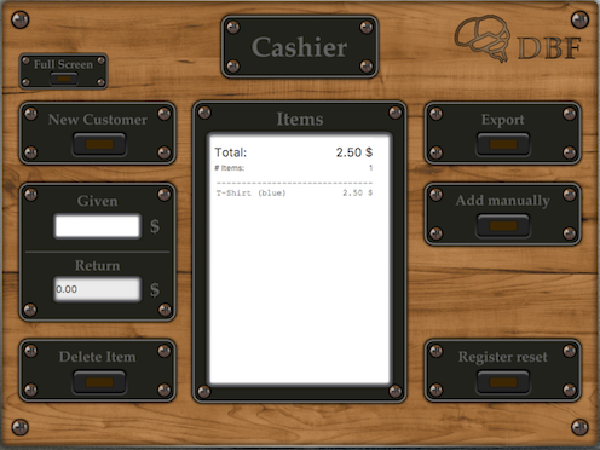
Hold a price tag several inces away from your laptop's front camera. Cashier will register the tag with a beep and list the scanned item.
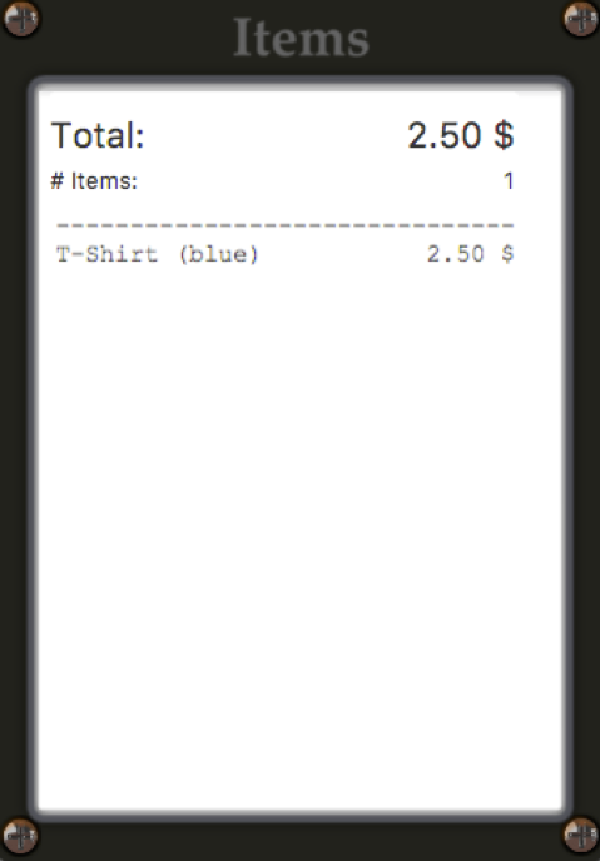
Simply hold a price tag several inces away from the camera of your laptop. You will hear a beep once the tag has been scanned. Scanned item show up in the items panel, where the total is calculated for you.
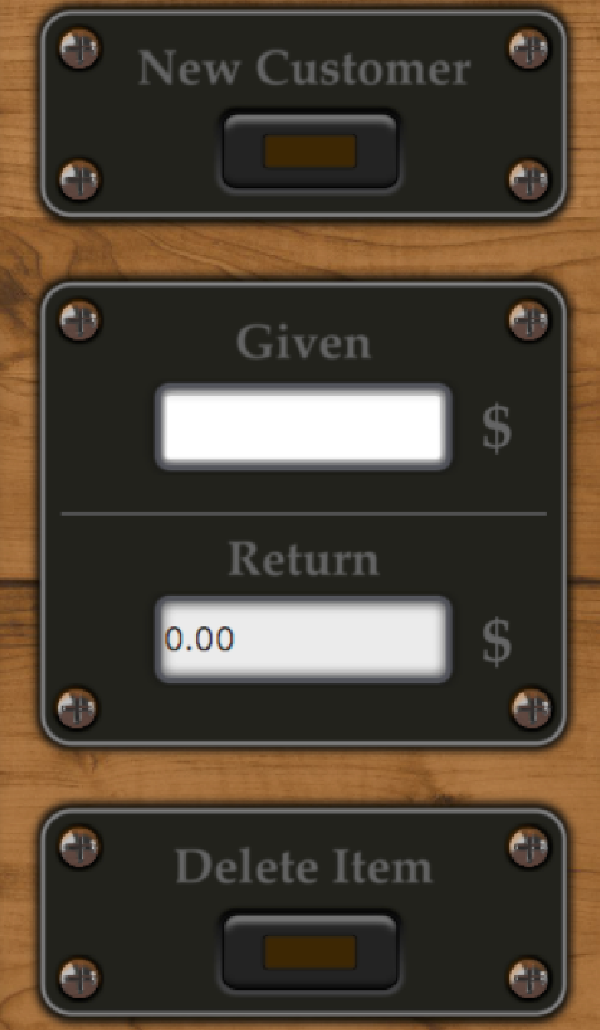
For your convenience we've integrated a return change calculator. To remove an item from the current total list, click "Delete Item" and hold the price tag in front of the camera again. Once you are finished completing the transaction, click "New Customer" and your ready to serve your next customer.
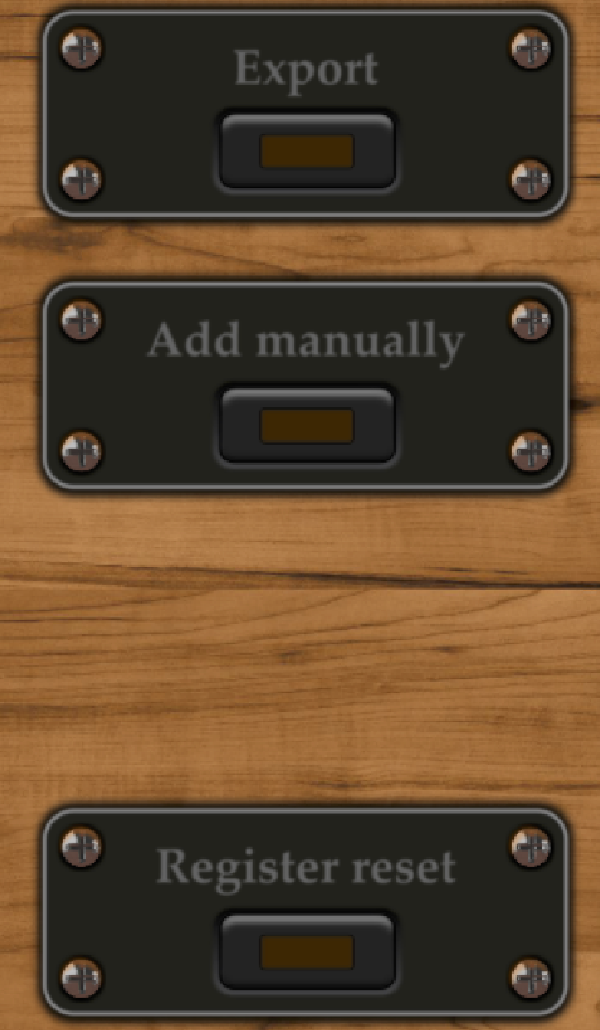
When you are ready to close down your cash register, click "Export" to export the Cashier data to a designated folder. This data is collected from all POS devices to complete the bookkeeping. You want to make sure your cash register is completely empty? Then click "Register reset". All Cashier data is deleted irreversibly.